When you're creating them
When you are creating your NFTs at Libra.Codes, you have some options before they're deployed:
- You can push them for sale on the marketplace.
- You can start an auction for them.
- You can take them out.
- You can leave them tied to your account and decide later.
If you decide to take them out right after creation, you'll be asked for an HTMLcoin wallet address that will receive them.
If you leave them for later, you'll be able to withdraw them anytime from your tokens manager.
After purchasing them
If you've purchased a token from the marketplace or after winning an auction, the token will show up in your tokens manager.
From there, you can take it out.
Prepare the wallet to receive the token
We'll use an HTMLcoin core desktop wallet on Windows to show you all the steps. The same applies for Mac and Linux.
You can download the HTMLcoin core wallet from the HTMLcoin website.
1. Open your HTMLcoin wallet.
2. Create a new wallet address to receive the token by clicking on the "Receive" button:
3. Click on "Address refresh" to generate a new deposit address:
4. Copy the new address to the clipboard:
5. Close the dialog.
Now that you have the deposit address, let's take the token out of Libra.Codes.
Take the token out of Libra.Codes
If you are creating the token and decide to take out immediately after deployment, you'll receive an email similar to this one:
From that email, you'll need the Smart Contract address, and if the transaction id isn't present you can click on the link to the token details at Libra.Codes to get it from the token history as shown below:
Just note that if the token has multiple copies, you'll have a transaction for every copy sent out.
You can skip this step and head over the token integration in the wallet.
To withdraw the token on Libra.Codes, first go to "My Tokens" and click on the "View" link of the token you want to take out:
If the token is unique, you'll find the "Take out" link below the description:
If the token is not unique but a batch of copies, you won't find the "Take out" link below the description. There will be a message stating that you're not the owner, but he operator of this token:
If this is the case, you'll have to scroll down to the token copies and take every copy out, one by one:
In either way, taking a token or a copy of a token out brings up the same dialog:
As you can notice, taking a token out requires you to pay a withdrawal fee. This is done through Blockchain Financial as with all the payment related operations.
So, to withdraw the token, first you have to paste the deposit address you generated on the HTMLcoin wallet before, then hit the "Pay now" button so you're taken to the CryptoWiz transfer request. Fulfill it with the coins accepted for paying the withdrawal and click on the "Proceed" button when you're done:
Once the order is placed and you see the confirmation, just click on the link as shown below:
When you're back at the tokens manager, you'll see the token has been issued for withdrawal:
You'll also receive an email with all the information as shown below:
That receipt is part of your proof of ownership, but the token must be added to your desktop wallet, and that's in the final step below.
Integrating the token in the wallet
The token takes a minute or two to arrive on the wallet. But you need to register it in the HRC Tokens area, so, on the core wallet, click on the "HRC Tokens" button:
Once there, Click on the + sign on "Add new tokens":
Then paste the smart contract address from the info sent to you. The token information will appear right away if your wallet is in sync with the network:
If the info isn't there, you should wait for a few minutes.
Now, the final step is selecting the token address you've created to receive this token from the list of deposit addresses:
Just make sure to select the correct address or the token will never show up.
Then just hit on "Confirm", and you'll see the token added to your collection:
Please note that at the right of the token name, you'll see the "balance": that's amount of copies it has (one for unique tokens and more than one for non-unique tokens).
Af the right of the token balance you'll see the token symbol. This is an identifier of the token among all HRC tokens issued in the HTMLcoin blockchain. It is unique for every token no matter how many units are issued.
Things to consider when taking tokens into your HTMLcoin wallet
- If you see an empty balance, then the token or the copy is still in transit, and it will kick in after the withdrawal gets confirmations from the network and your wallet syncs up to the right block.
- If you withdraw copies of a token, then the balance will be the amount of copies you've moved into the wallet address.
- You can have multiple copies of the same non-unique token in different wallet addresses if you want.
- If, after withdrawing a token from Libra.Codes, several minutes have passed and the balance is still zero, you can check the transaction on the HTMLcoin block explorer from the links provided by email. If there are confirmations on the block explorer but not on your wallet, then your wallet may be out of sync. If it has no confirmations on the block explorer or you find an error message there, you should contact us and ask for help.
And the most important note:
- You can't send NFTs out your wallet to an external wallet as you can with HRC20 tokens using the "Send" button in the tokens area. If you do so, the transaction will be reversed. This is because the smart contract requires you to send them through a special smart contract call, and that's a separate topic.
And keep in mind: you're withdrawing the token, not the file
The tokenized file does not live in the HTMLcoin network. It lives in the IPFS network.
Once you withdraw the token you should download the related files and save them in a secure place.
We keep tokenized files in our own IPFS servers for as long as they're hosted by us, but when they're withdrawn, we keep them for no more than 30 days afterwards.
If you don't download the files after withdrawing the token before those 30 days, you won't be able to download them afterwards because we can't guarantee that the IPFS network has cached them somewhere else.
If you want to keep the files on the IPFS network, then you will have to pay for a pinning service like Pinata, where you can keep files pinned for free under certain conditions or pay a small fee for keeping them.
On the other hand, you can make a backup in a pendrive or a cloud storage service like Google Drive or Microsoft drive. But then again, IPFS is the standard network where NFTs from multiple platforms are stored, and if at some point you want to resell your withdrawn tokens or transfer them back to Libra.Codes or some other marketplace, you'll have to keep them pinned on IPFS for compatibility.
Do you know you can stick a label to A.Caballero?
 Libra.Codes has a system that lets users stick labels to other users
as an alternative way to show their appreciation or discontent for
the quality of their token submissions,
the contents of their posts in our forum or their attitude when commenting.
Libra.Codes has a system that lets users stick labels to other users
as an alternative way to show their appreciation or discontent for
the quality of their token submissions,
the contents of their posts in our forum or their attitude when commenting.
Do you want to be part of the elite? Become a valuable contributor!

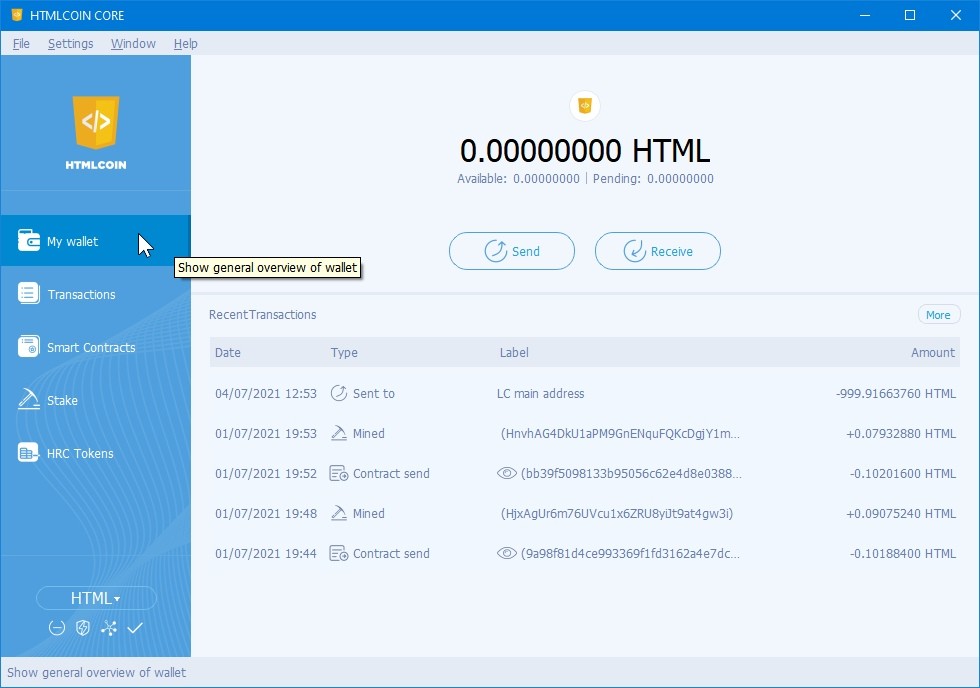
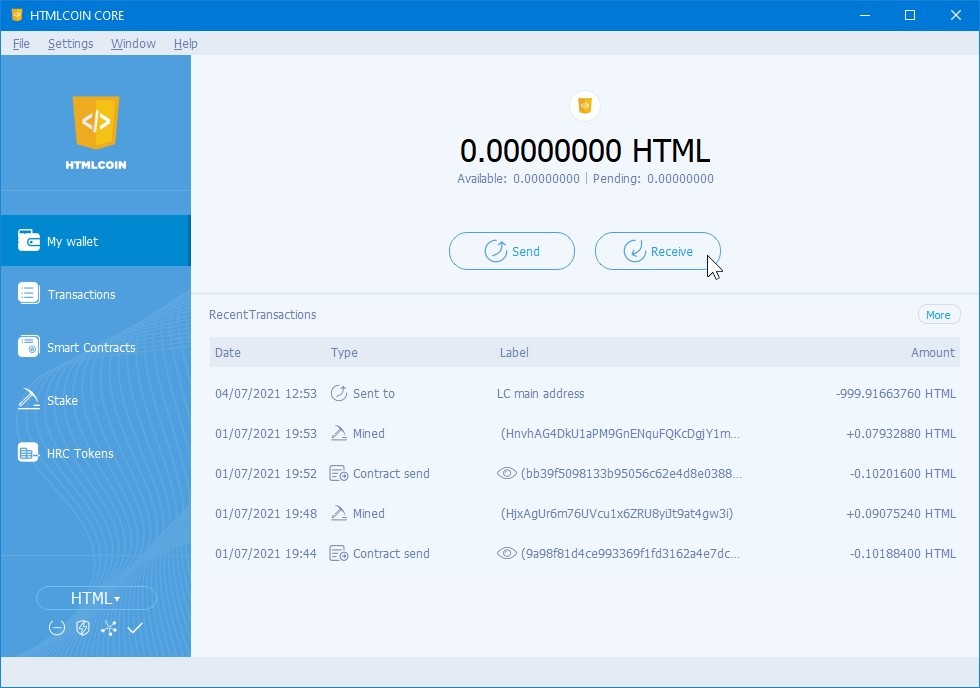
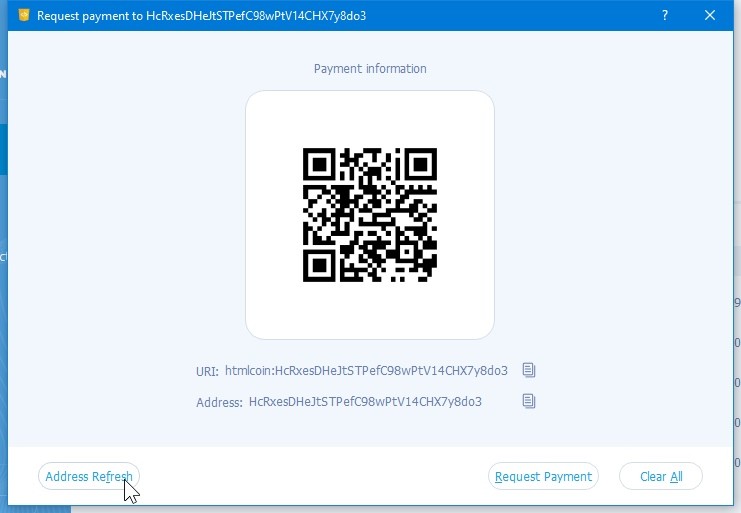
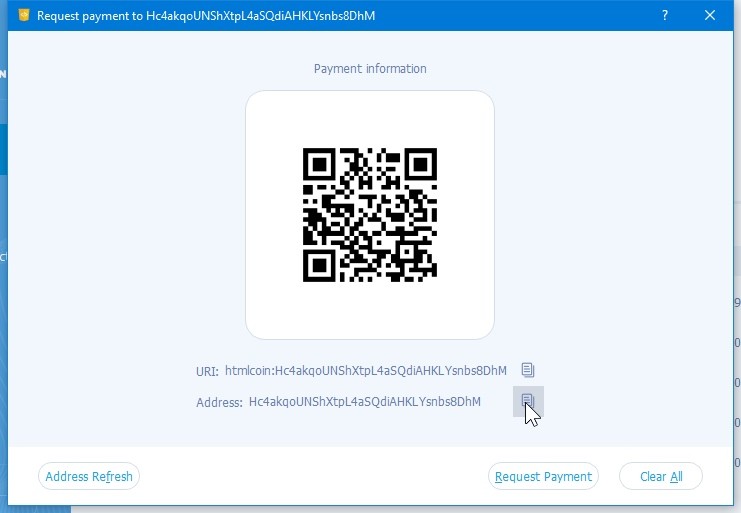
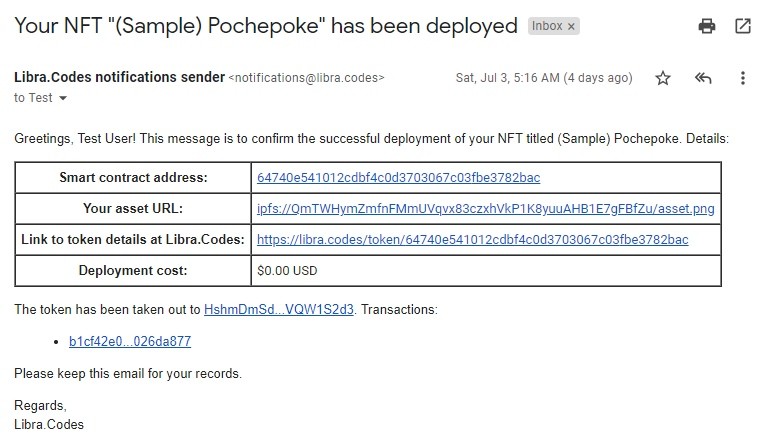
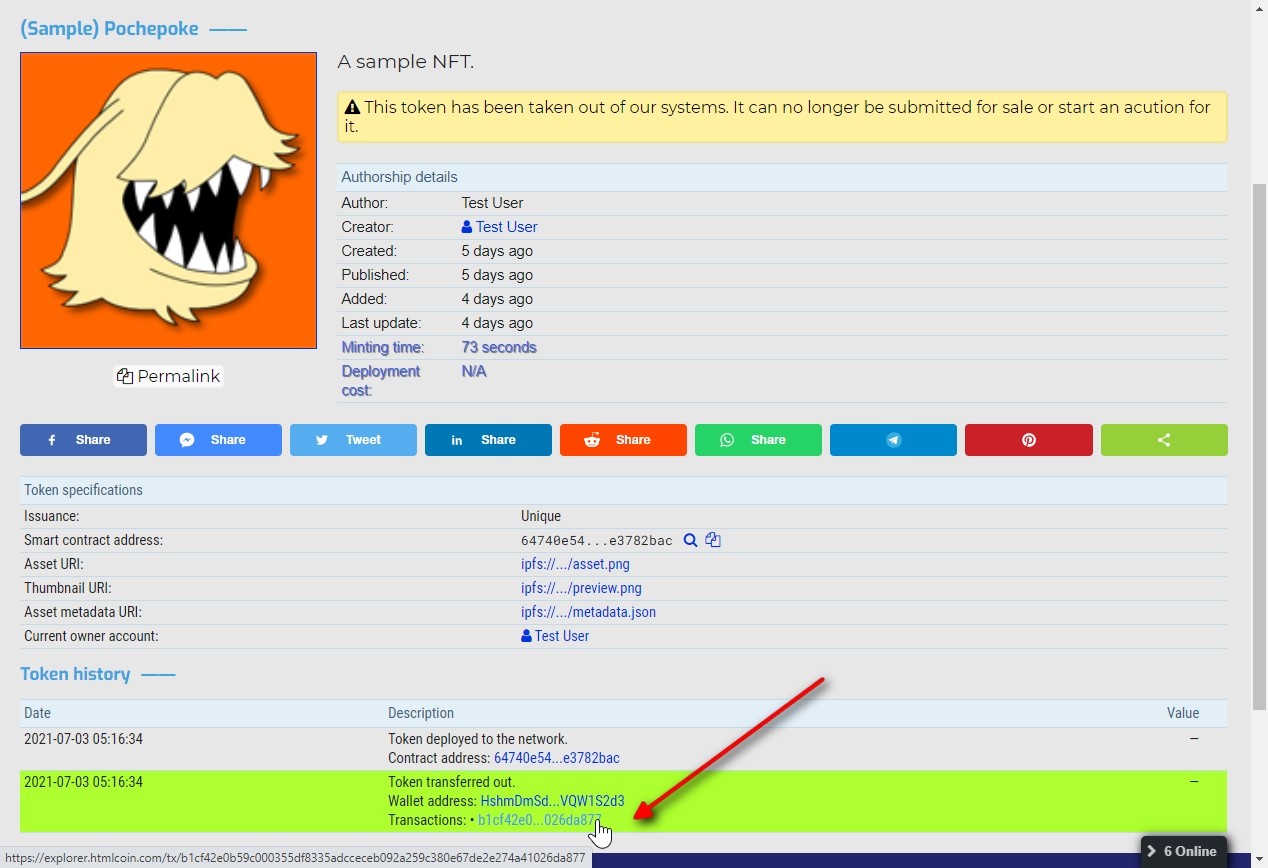
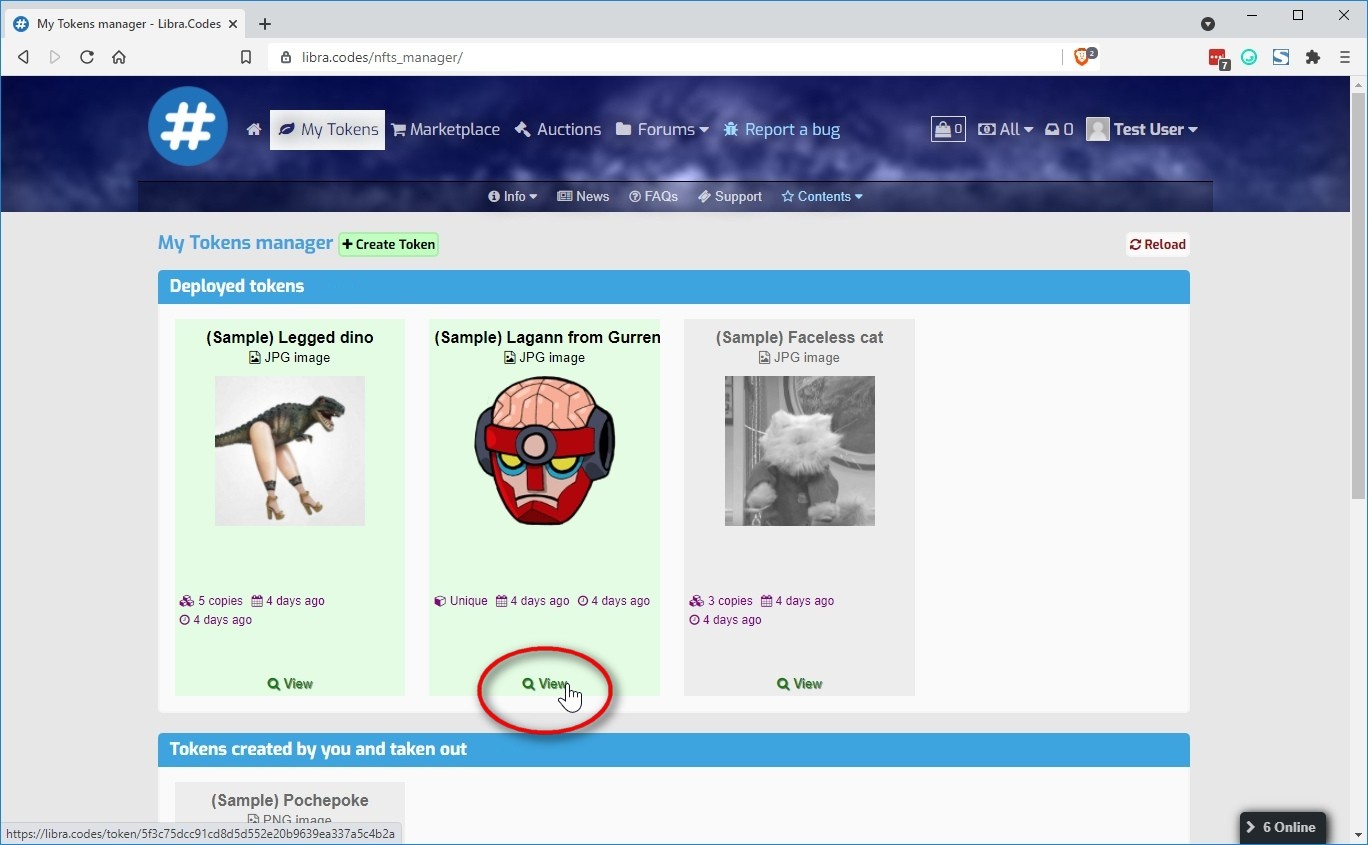
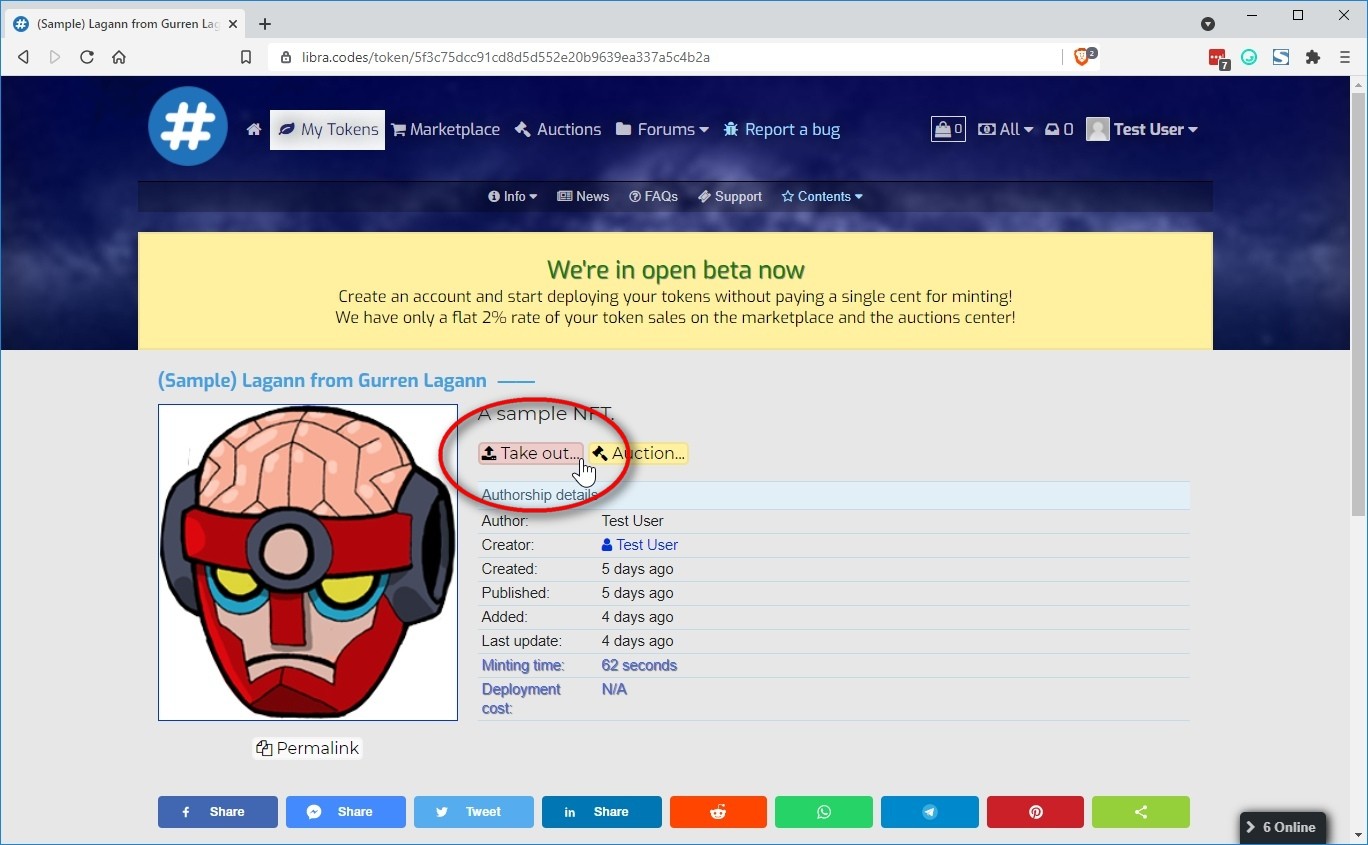
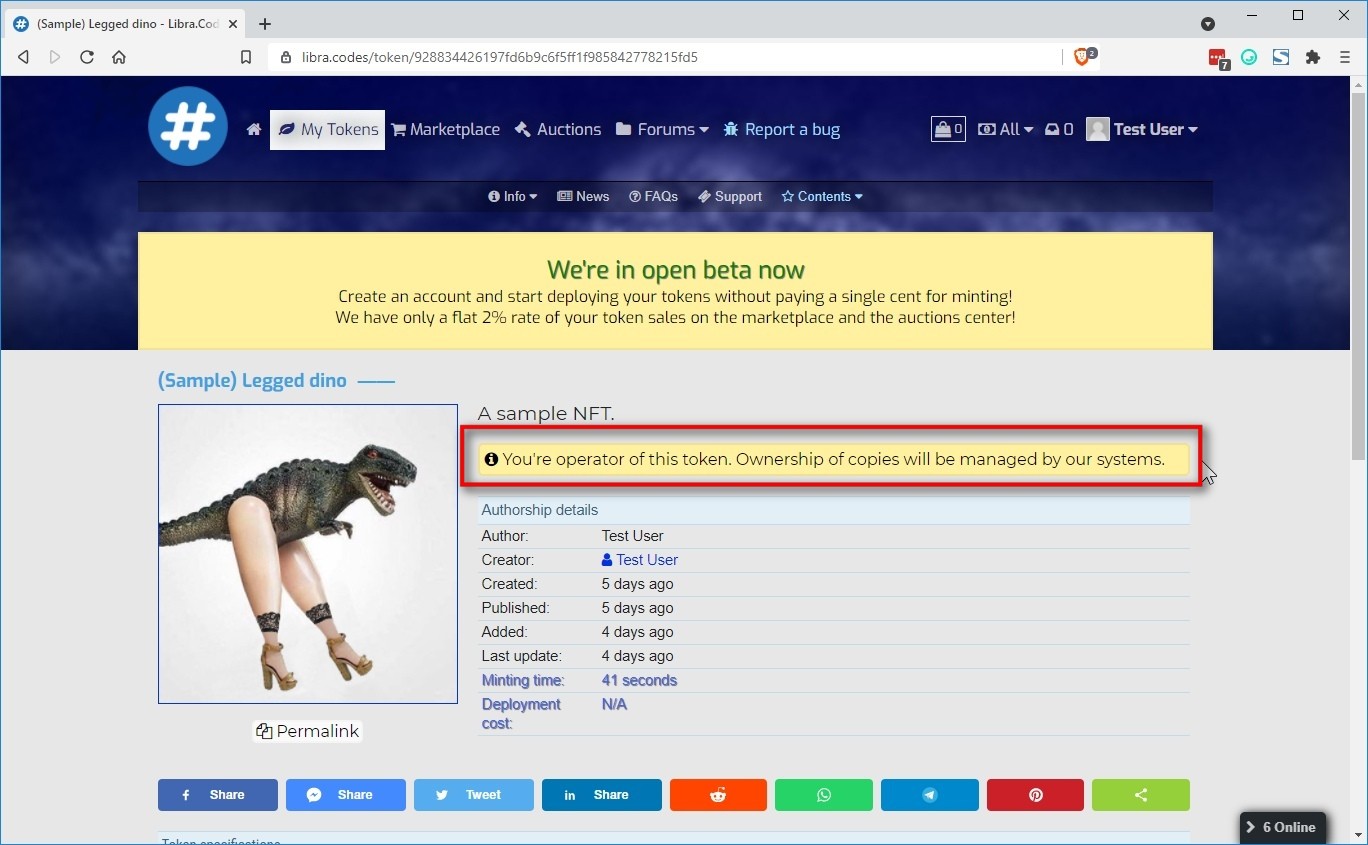
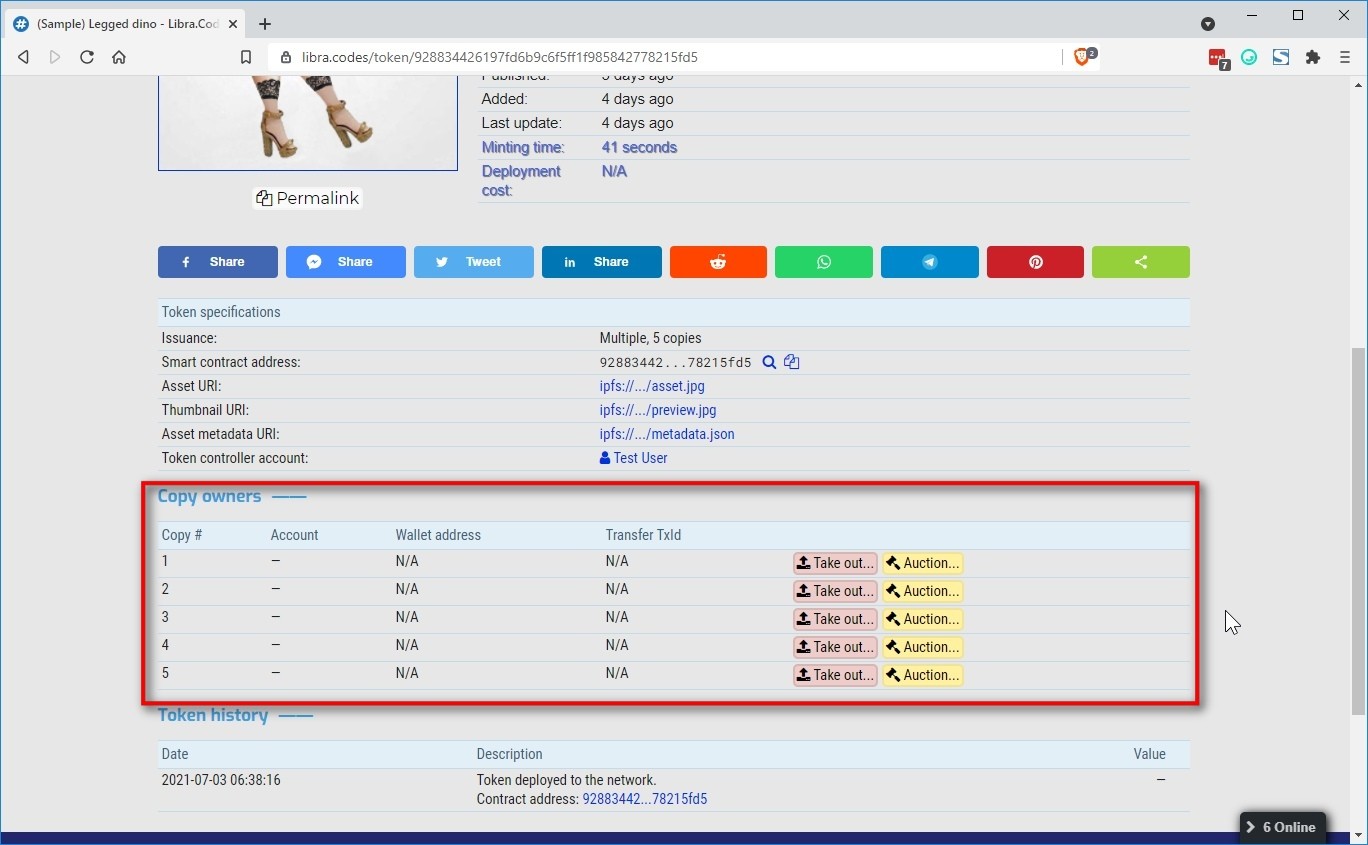
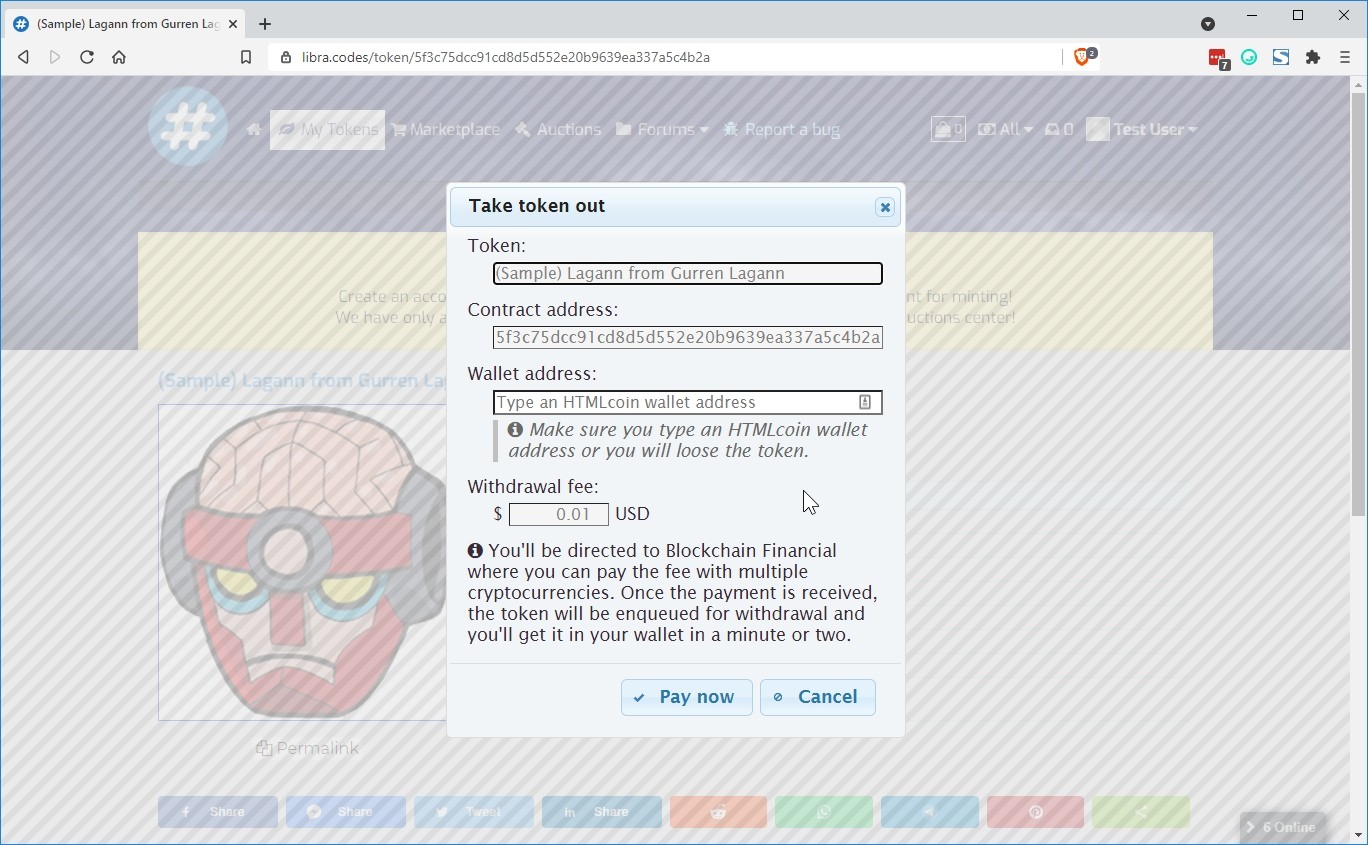
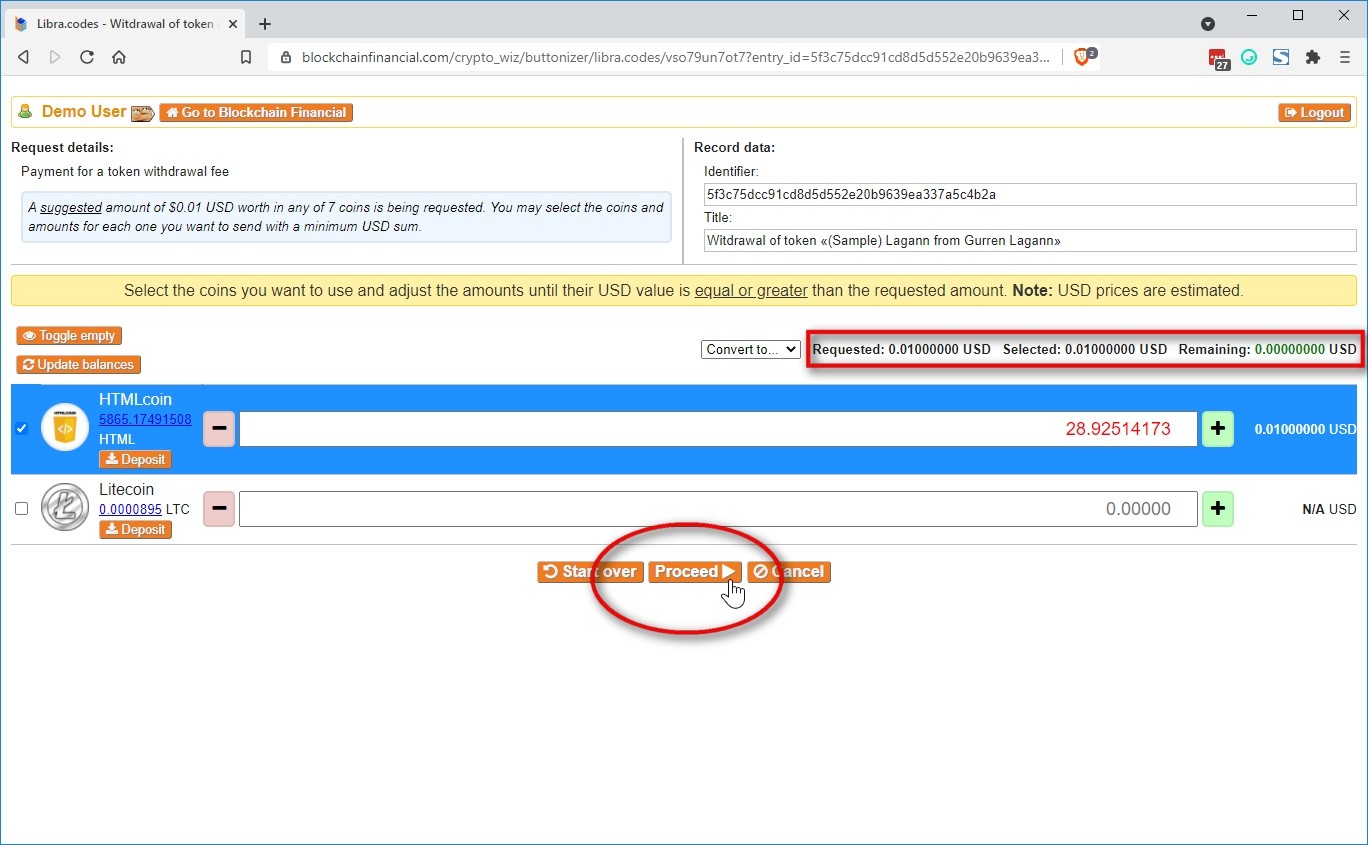
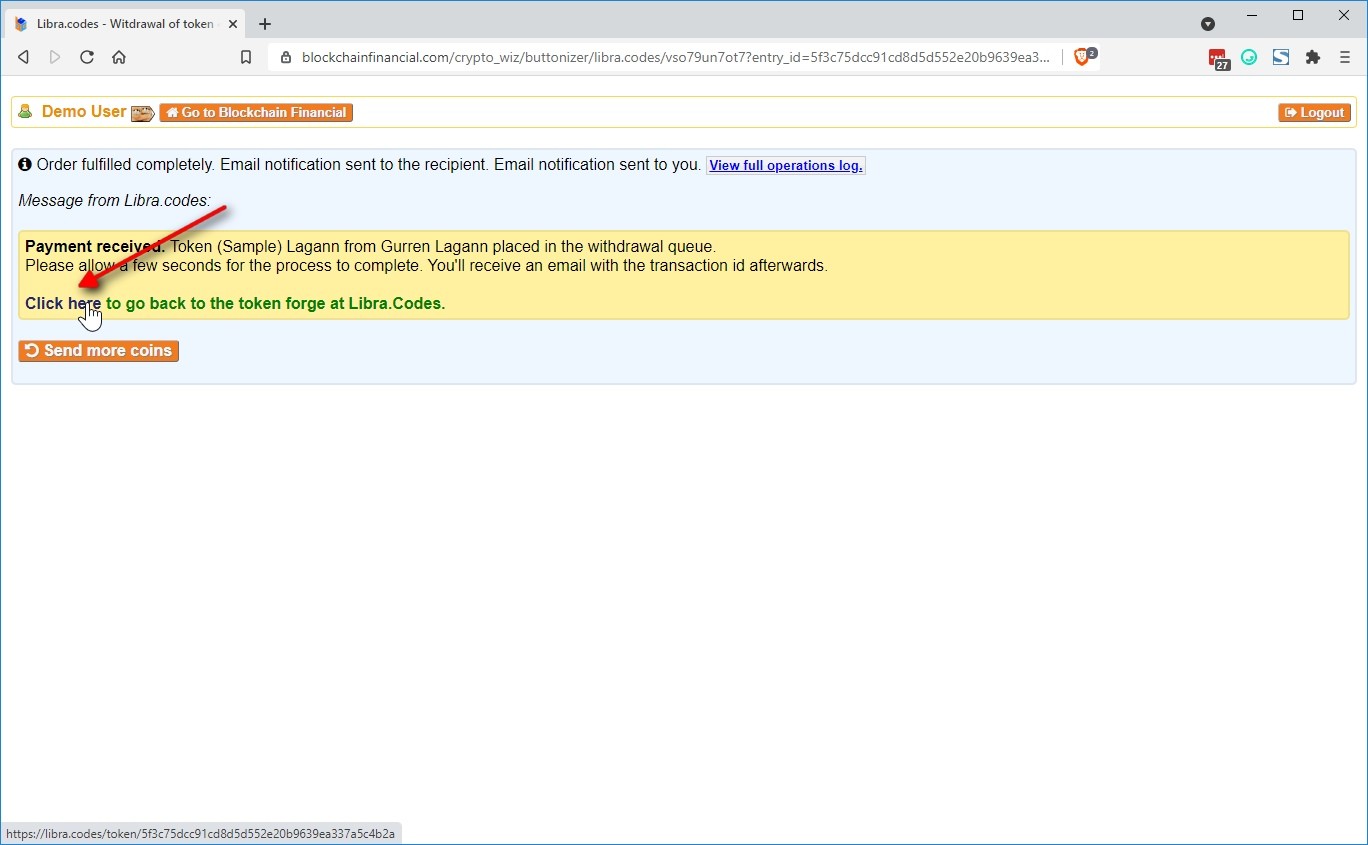
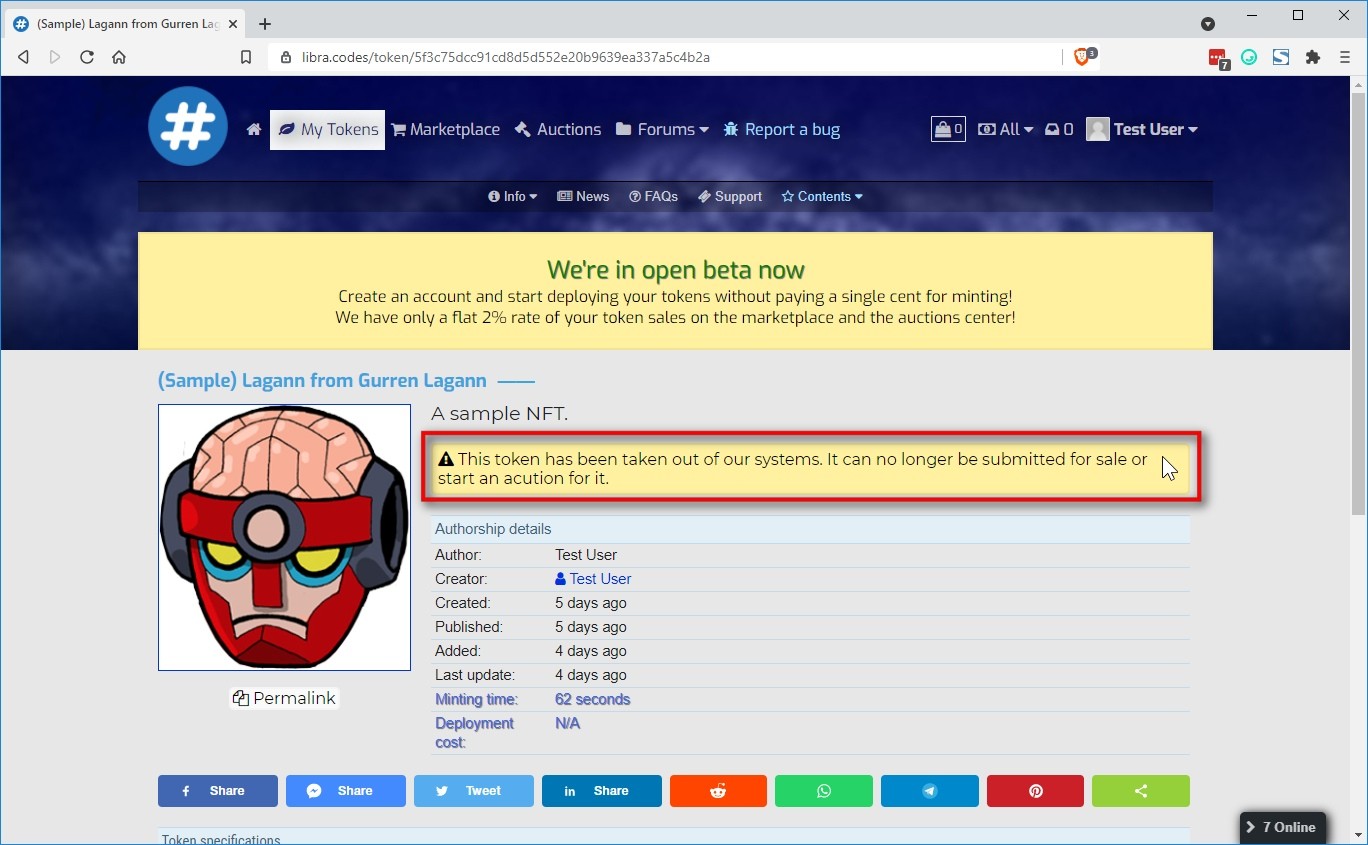
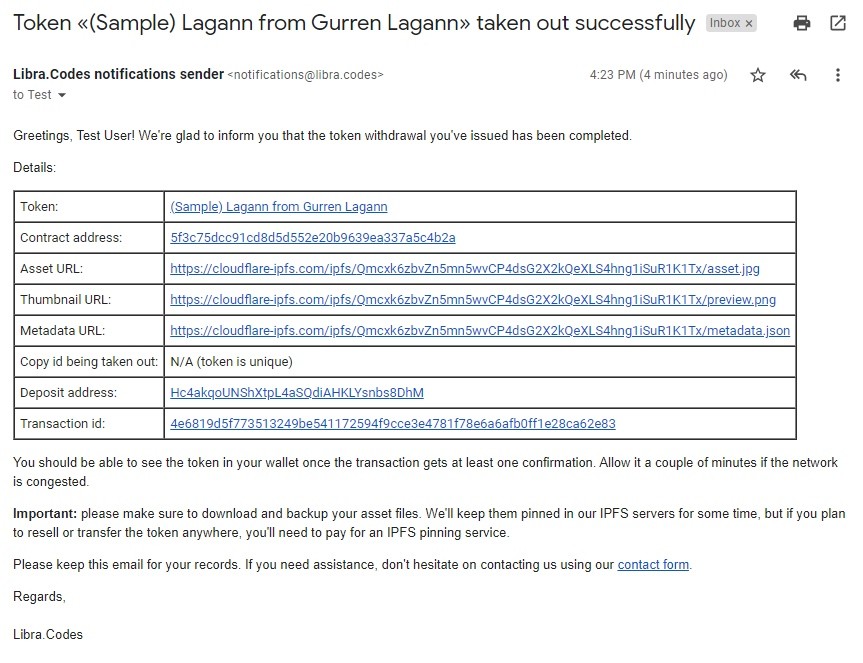
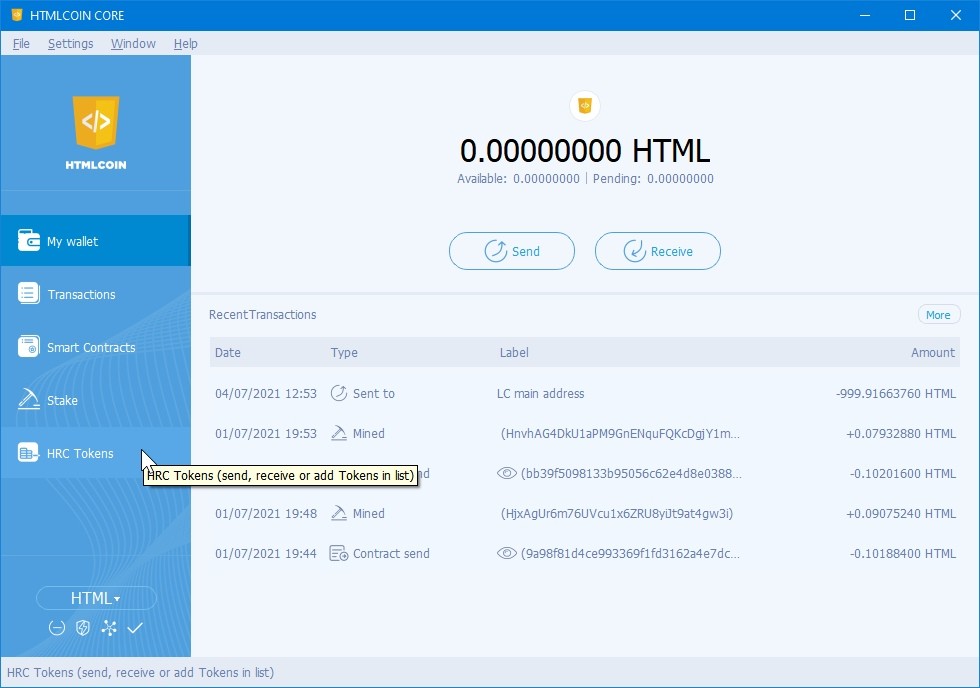

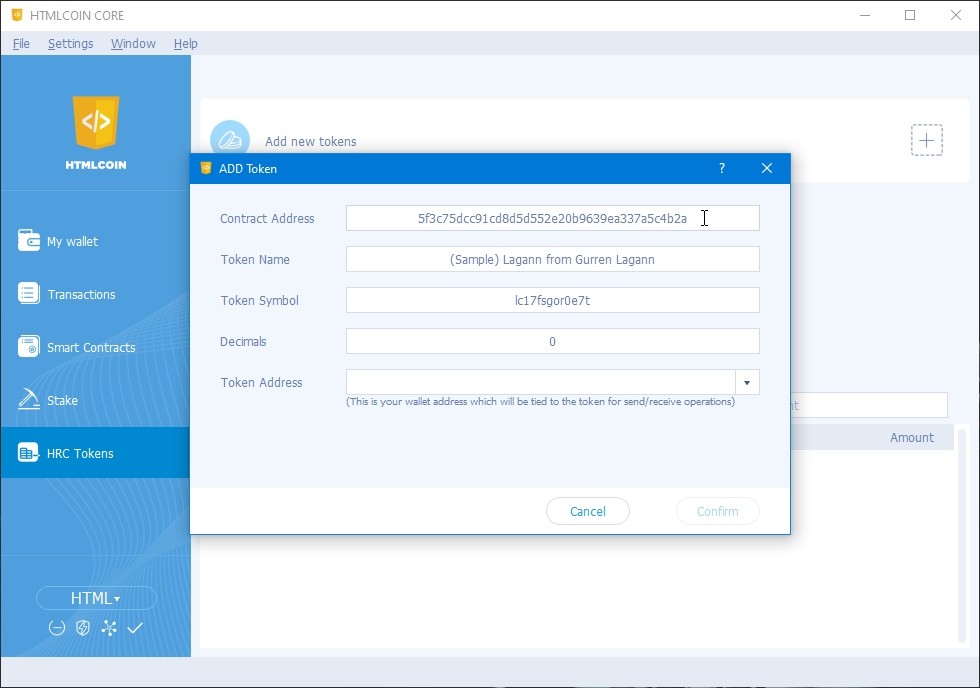
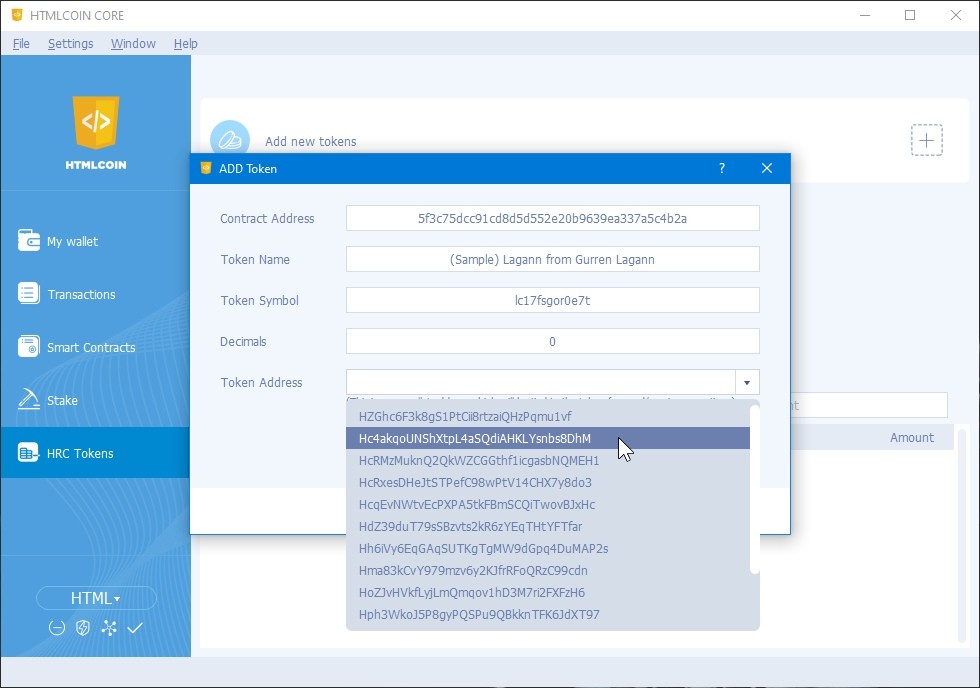
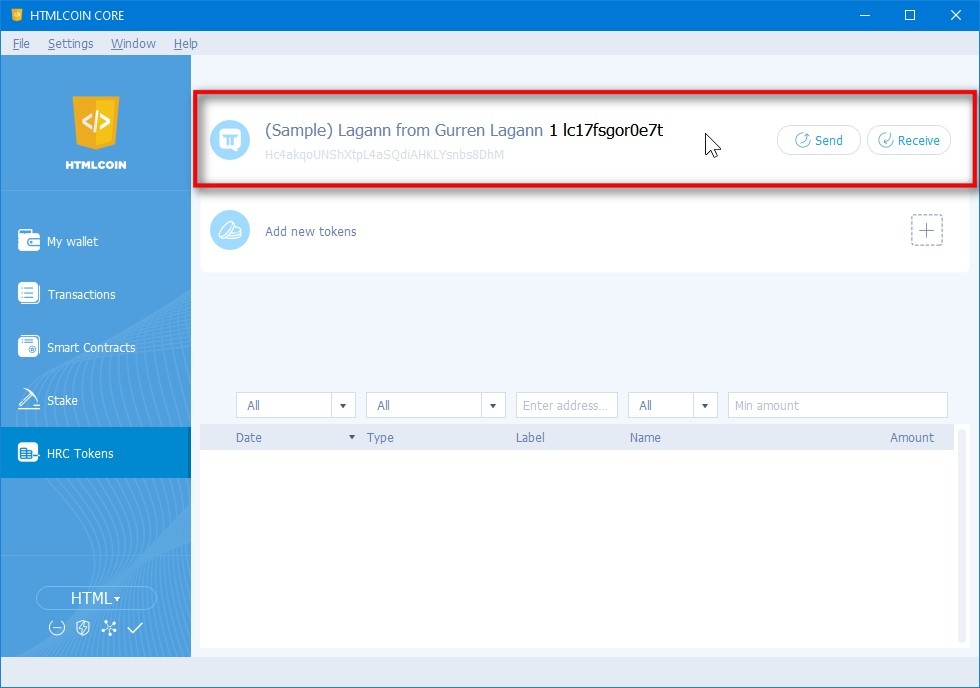

Click here to register now!